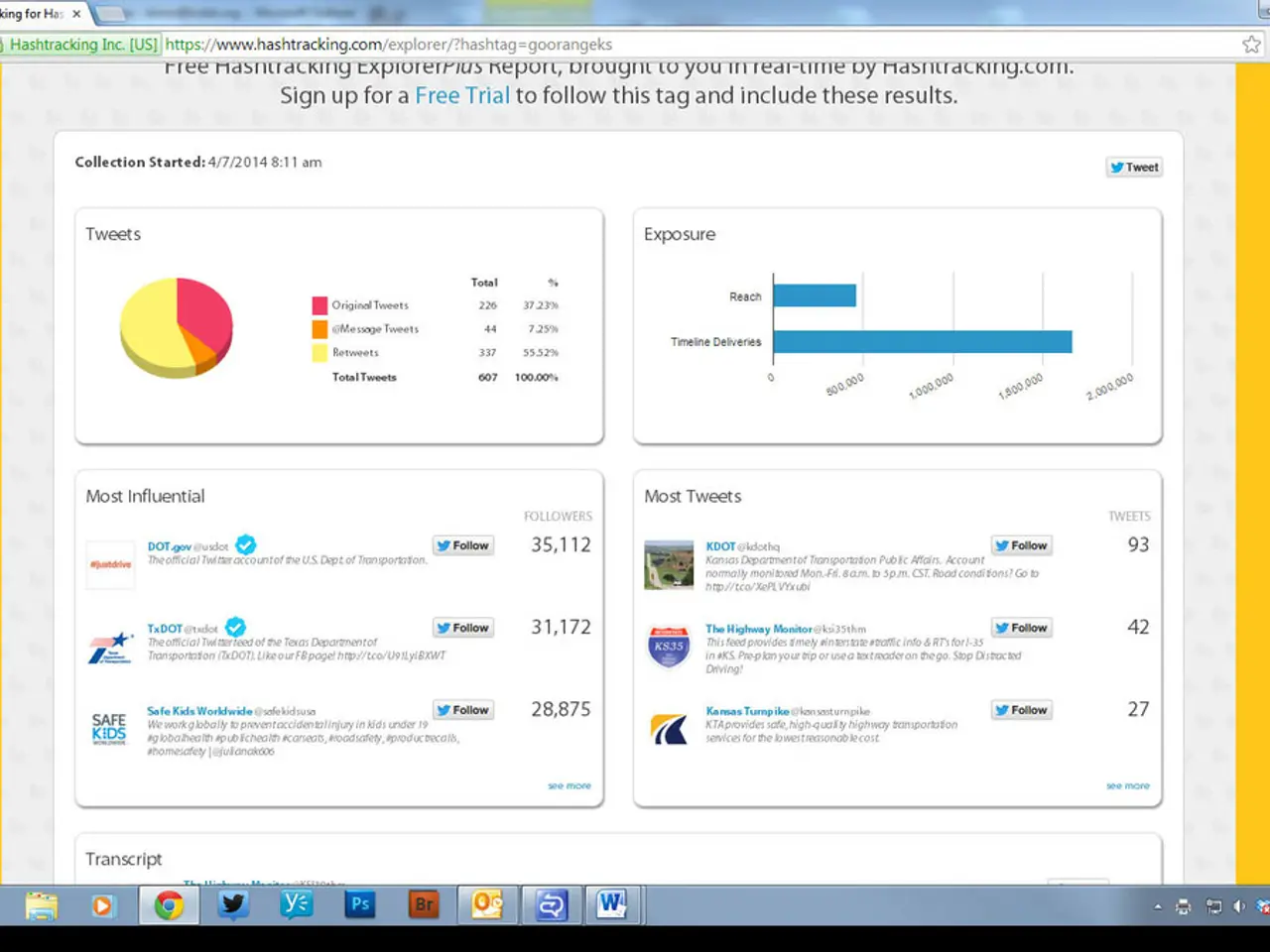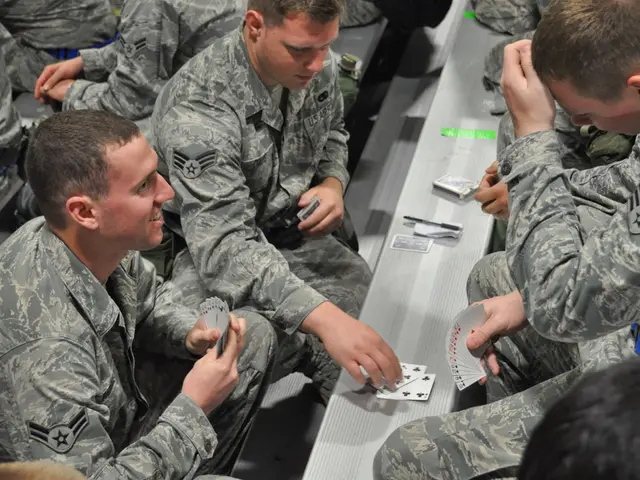Link in AutoCAD: Connection Between Objects on the Drawing for Navigation or Access Purposes
In the digital age, efficiency and connectivity are key elements in any design process. AutoCAD, a leading software in the field of computer-aided design, offers an innovative feature that streamlines workflows and enhances collaboration: hyperlinks.
Hyperlinks in AutoCAD are links that can be attached to an object, text, or block within a drawing. These links serve practical purposes such as referencing documents, integrating with the web, navigation, collaboration, and sharing resources.
To add a hyperlink, simply select the object or text, right-click, and choose Hyperlink from the context menu. Next, enter the file path, folder location, or web URL in the Insert Hyperlink dialog box, and click OK to apply the hyperlink.
Once a hyperlink is in place, clicking or hovering over an object with a hyperlink opens the linked file or page. This feature makes your design more interactive and informative, providing a gateway to deeper project information.
Attaching hyperlinks to your drawing makes them smart, as they become gateways to external project information. For example, linking a door block to the manufacturer's catalog is a practical example of using hyperlinks in AutoCAD. Similarly, linking project drawings to schedules stored in Excel is another practical use of hyperlinks.
Moreover, connecting a drawing object to a PDF with detailed technical specifications is another example of using hyperlinks. The advantage of hyperlinks in AutoCAD for users in different countries is that they enable direct access to related documents, websites, or resources regardless of location, facilitating collaboration, coordination, and consistent information sharing across international teams.
In addition to practical uses, hyperlinks in AutoCAD help improve efficiency, collaboration, and documentation by connecting your design to external resources. For instance, linking an electrical component symbol to its product page for easy ordering is another example of using hyperlinks to streamline the design process.
To edit a hyperlink, right-click the object, choose Hyperlink, and update the link path. If you wish to remove a hyperlink, right-click the object and choose Remove Hyperlink.
In conclusion, hyperlinks in AutoCAD are a powerful tool that can help revolutionise your design process. By making your designs more interactive, informative, and connected, hyperlinks can help you work smarter, collaborate more effectively, and document your designs more accurately.
Read also:
- visionary women of WearCheck spearheading technological advancements and catalyzing transformations
- A continuous command instructing an entity to halts all actions, repeated numerous times.
- Oxidative Stress in Sperm Abnormalities: Impact of Reactive Oxygen Species (ROS) on Sperm Harm
- Is it possible to receive the hepatitis B vaccine more than once?