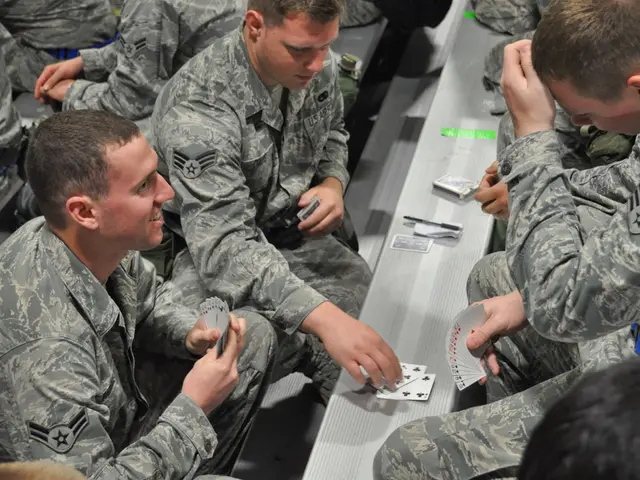Telegram alerts failing to appear or transmit messages on Android and iOS devices.
In the digital age, staying connected is essential, and Telegram is a popular choice for many. However, users may encounter issues with Telegram notifications not working, as detailed below.
Firstly, it's crucial to check the phone's volume settings to ensure that it isn't muted or in "Silent Mode." If the issue persists, there are a few troubleshooting steps to follow.
For Tecno phone users, navigating to Battery Lab from the settings, then Advanced Settings, and turning off the toggle labelled "Use Battery Saver" may help. Similarly, Android users can enable Background Data Usage for Telegram by going to Settings > App management > App List > Telegram > Mobile data & Wi-fi and ensuring the "Background data" toggle is enabled.
iPhone users can disable battery-saving mode by going to Settings > Battery and turning off Low Power Mode. For Android users, navigating to Settings > Battery > Battery Saver and turning off the battery saver mode may also be beneficial.
If Telegram notifications are still not working, logging out and logging back in may help. To log out, tap on the three horizontal lines at the top left corner > Settings > on your profile page, tap on the three dots at the top right corner > Log Out.
Keeping the Telegram app up to date is essential for its smooth functioning. If all else fails, uninstalling and reinstalling the app might be necessary. Long-press on the Telegram app and choose "Uninstall" or "Remove," then search for "Telegram" on Google Playstore (Android) or the Apple App Store (iPhones) and tap on "Install" or "Get" to get it installed.
Sometimes, the problem could be due to incorrect notification settings, a weak or unstable internet connection, the device being in "Do Not Disturb" mode, a full notification center, or issues with the Telegram app itself. Disabling "Do Not Disturb" mode on the device can also help solve the issue.
If the Telegram notifications issue is caused by cached files and data, then it's essential to clear the cache to get it resolved. For Android Users, navigate to Settings > App Management > App List > Telegram > Storage & Cache > Clear Cache. iPhone users can clear Telegram cache and data by simply uninstalling it, then reinstalling.
Telegram's own notification settings can be customized and should be checked. Enabling Push Notifications can help if they have been accidentally turned off. If all troubleshooting steps have been attempted and the issue remains unresolved, reaching out to Telegram for assistance may be the last resort.
A hard reboot of the device can end any background processes interfering with Telegram push notifications. In conclusion, with these troubleshooting steps, users should be able to resolve most Telegram notification issues and maintain a seamless communication experience.
Read also:
- visionary women of WearCheck spearheading technological advancements and catalyzing transformations
- Oxidative Stress in Sperm Abnormalities: Impact of Reactive Oxygen Species (ROS) on Sperm Harm
- Is it possible to receive the hepatitis B vaccine more than once?
- Transgender Individuals and Menopause: A Question of Occurrence?