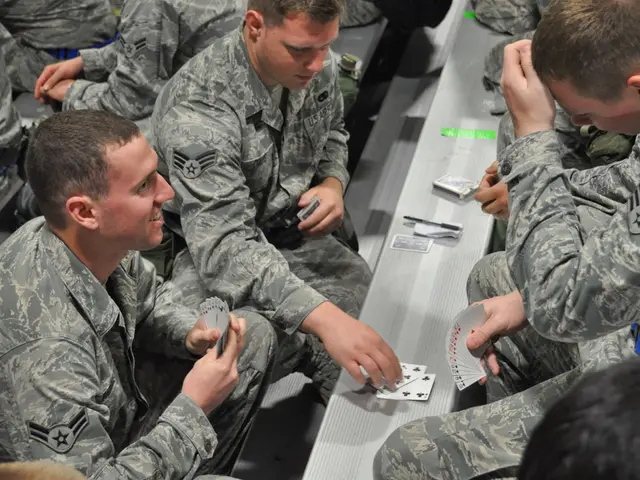TikTok Guide: Resolving the "Server Not Accessible" Problem
Are you experiencing the frustrating 'Server is Currently Unavailable' error on TikTok? Here's a step-by-step guide to help you resolve the issue.
Firstly, it's important to understand that the error can be caused by several factors, including internet connectivity issues, TikTok server outages, software bugs and glitches, account bans or restrictions, or incompatible or outdated device software.
Check TikTok's Server Status
One of the first steps you should take is to check TikTok's server status. You can do this by visiting downdetector.com, typing "TikTok" in the search bar, and looking for spikes on the chart and mentions of the "server is currently unavailable" error in the comments section. If there are no server disruptions flagged, the issue likely lies on your end.
Check Your Internet Connection
Ensure your internet connection is stable. A slow or unreliable WiFi connection, cellular data connection problems, internet service provider outage, using a VPN or proxy server, firewall or router blocking TikTok, or insufficient internet bandwidth can all lead to the 'Server is Currently Unavailable' error.
Restart Your Device
Restarting your device can clear out minor glitches, refresh network connections, and resolve temporary software issues that may be preventing TikTok access.
Force Stop and Clear App Cache/Data
Force stopping the TikTok app clears app cache/data and restarts the app fresh, which may resolve any corrupt cache/data causing trouble. Clearing app cache/data on TikTok can potentially resolve connectivity issues.
Update Your Device's Software
Updating a device's operating system and security software helps rule out device-side incompatibility as the issue.
Reset Network Settings
If resetting network settings does not work initially, it's worth a second try. This can resolve persistent 'Server is Currently Unavailable' errors.
Reinstall TikTok
If clearing cache/data did not work, reinstalling TikTok entirely can resolve any corrupt files or software issues hindering server connectivity.
Check Other Devices
To confirm the 'Server is Currently Unavailable' error is not device-specific, attempt accessing TikTok from another device connected to the same network. If the error appears on all devices, your home network likely has a localized TikTok connectivity issue.
Contact TikTok's Customer Support
If all else fails, contact TikTok's customer support team for additional help and troubleshooting. They can help you with account-related issues such as bans or restrictions.
In summary, the 'Server is Currently Unavailable' error on TikTok can be a result of various factors, but following the steps outlined above should help you get back to scrolling through your For You page in no time.
Read also:
- visionary women of WearCheck spearheading technological advancements and catalyzing transformations
- Oxidative Stress in Sperm Abnormalities: Impact of Reactive Oxygen Species (ROS) on Sperm Harm
- Is it possible to receive the hepatitis B vaccine more than once?
- Transgender Individuals and Menopause: A Question of Occurrence?