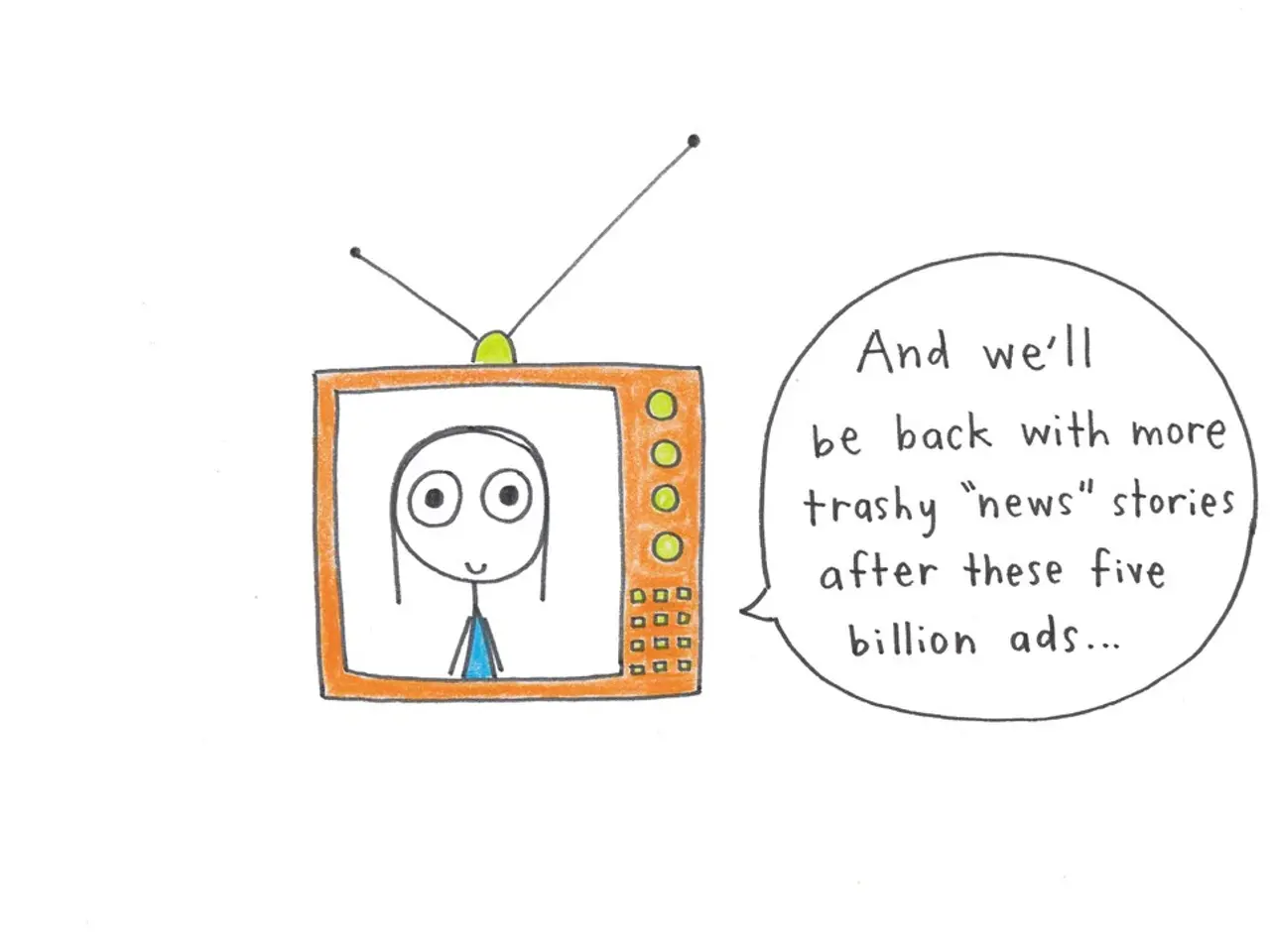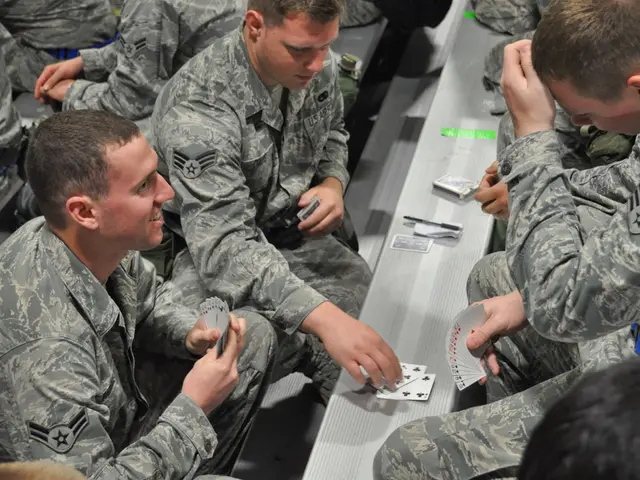Troubleshooting YouTube Comment Issues: Unable to Post Comments
YouTube, a popular platform for sharing and viewing videos, can sometimes encounter issues with its comment section. This article will guide you through various solutions to resolve the problem of YouTube comments not working or posting.
Checking the Problem
Before diving into troubleshooting, it's essential to confirm that the issue is not due to network problems or YouTube server downtime. You can use Down Detector to check for any reported outages in your region. Additionally, checking the strength of your internet connection using fast.com can help identify any potential network-related issues.
Common Solutions
Refreshing the Video Page
A simple solution is to refresh the video page. On a mobile device, you can swipe down to refresh the YouTube app, while on a web browser, click on the refresh button.
Clearing Cache and Cookies
Clearing YouTube app cache and data, as well as cookies and browsing history on your web browser, can help resolve the issue. For detailed instructions on how to do this on various devices and browsers, refer to the sections below.
Clearing YouTube App Cache and Data (Android and iOS)
- Close the YouTube app.
- Long press the app icon until a sub-window appears.
- Tap on 'Uninstall' or the equivalent option to uninstall the app.
- After successfully uninstalling the app, reinstall it from the Google Play Store (for Android users) or App Store (for iOS users).
- To clear cache and data, follow the same steps but instead of uninstalling, go to the app info, scroll down to 'Storage', tap on it, go down to tap on 'Clear cache', and go back to relaunch the app.
Clearing Browsing History, Cookies, and Cache (Google Chrome, Microsoft Edge, and Safari)
- Launch the browser.
- Tap on the three horizontal dots located at the top corner.
- Go to settings.
- Click on Privacy & Security.
- Select to clear browsing data.
- Tick the box next to browsing history, cookies, and other site data, as well as cached images and files.
- Click on 'Clear data'.
Disabling and Enabling Browser Extensions
Disabling browser extensions can help in fixing the issue of YouTube comments not working. To do this:
- Select the three horizontal dots at the top right of your browser.
- Select "More tools" from the drop-down menu.
- Click on "Extensions".
- Turn off the extensions one after the other as you load the YouTube page to verify if you view comments now.
Changing YouTube Layout
Changing the YouTube Layout to the old style can also help in fixing the issue of YouTube comments not working. To do this:
- Click on your Profile Picture on the homepage of YouTube at the top right corner.
- From the pop-up window that comes, select YouTube Studio.
- Click on "Creator Studio Classics" from the lower menu on the left.
- Click on the menu on the upper left and choose 'Home'.
Disabling "It's made for kids"
If you have enabled "It's made for kids" on your account, disabling it can help in fixing the issue of YouTube comments not working. To do this:
- Tap on your Profile picture on the top right.
- Go to your account.
- Tap on Settings.
- Select channel and advanced settings.
- Change "Yes, it's made for kids" to 'No, set this channel as not made for kids'.
Advanced Solutions
Updating and Reinstalling the App
If updating the YouTube app doesn't resolve the issue, uninstalling and reinstalling the app can be attempted.
Contacting YouTube Support Centre
If all the above solutions don't work, contacting YouTube Support Centre can be the last resort. To do this:
- Launch and sign in to YouTube.
- Select your profile picture.
- Tap on the three horizontal dots at the top right.
- Tap on Help and feedback.
- Describe the issue of YouTube comments not working, providing as much information as possible to help YouTube resolve the problem.
It's also worth checking Twitter for any official communique from YouTube about their app malfunctions.
In conclusion, the reasons for YouTube comments not working can be due to various factors, including network problems, outdated version of YouTube on phone, wrong communication between the device and the YouTube server, 'Yes, it's made for kids' enabled, comments being restricted for viewing by YouTube, YouTube server being down due to maintenance, or YouTube banning the user's account. By following the solutions outlined in this article, you should be able to resolve the issue and continue enjoying YouTube's comment feature.
Read also:
- visionary women of WearCheck spearheading technological advancements and catalyzing transformations
- Oxidative Stress in Sperm Abnormalities: Impact of Reactive Oxygen Species (ROS) on Sperm Harm
- Is it possible to receive the hepatitis B vaccine more than once?
- Transgender Individuals and Menopause: A Question of Occurrence?